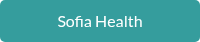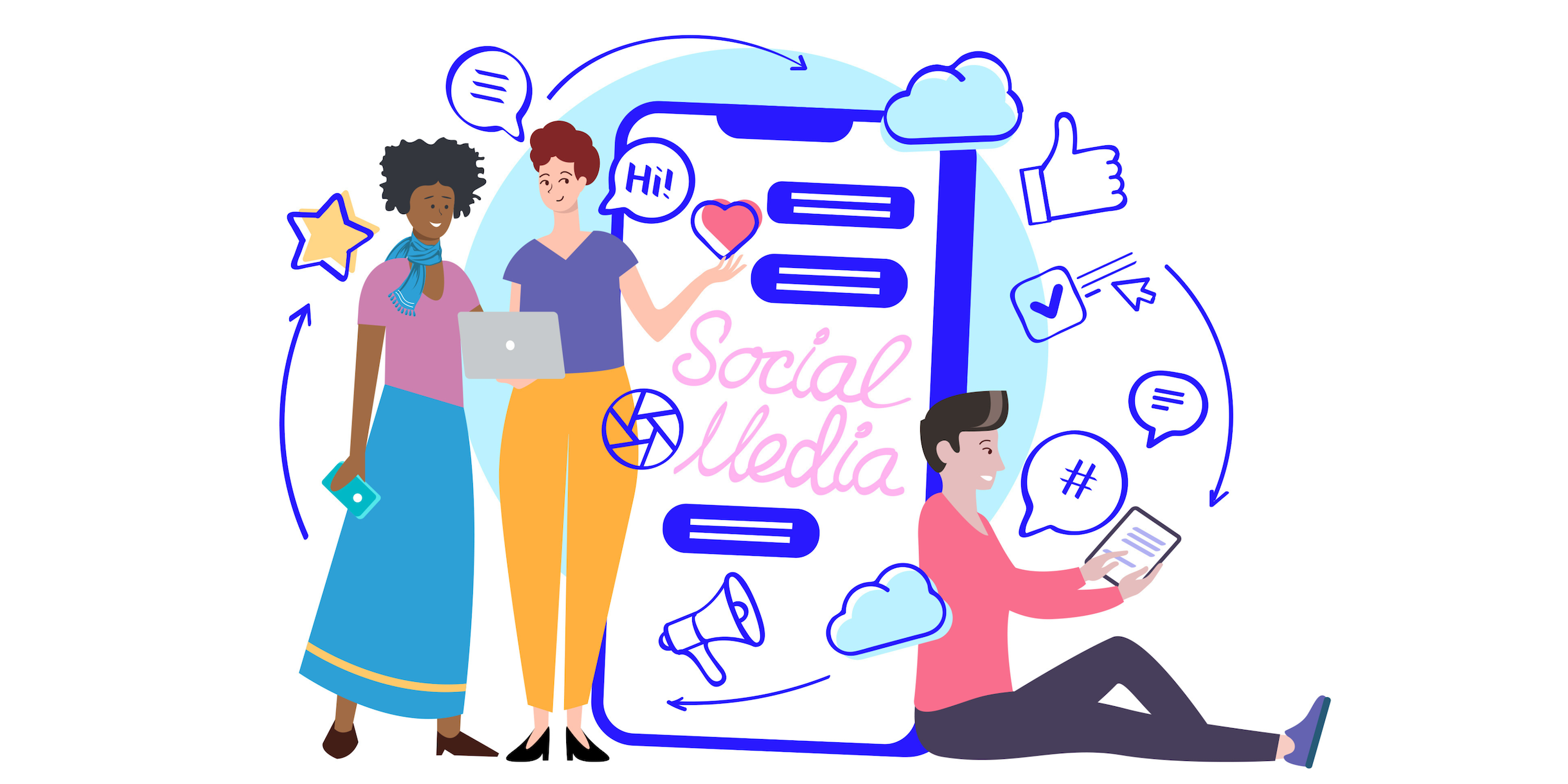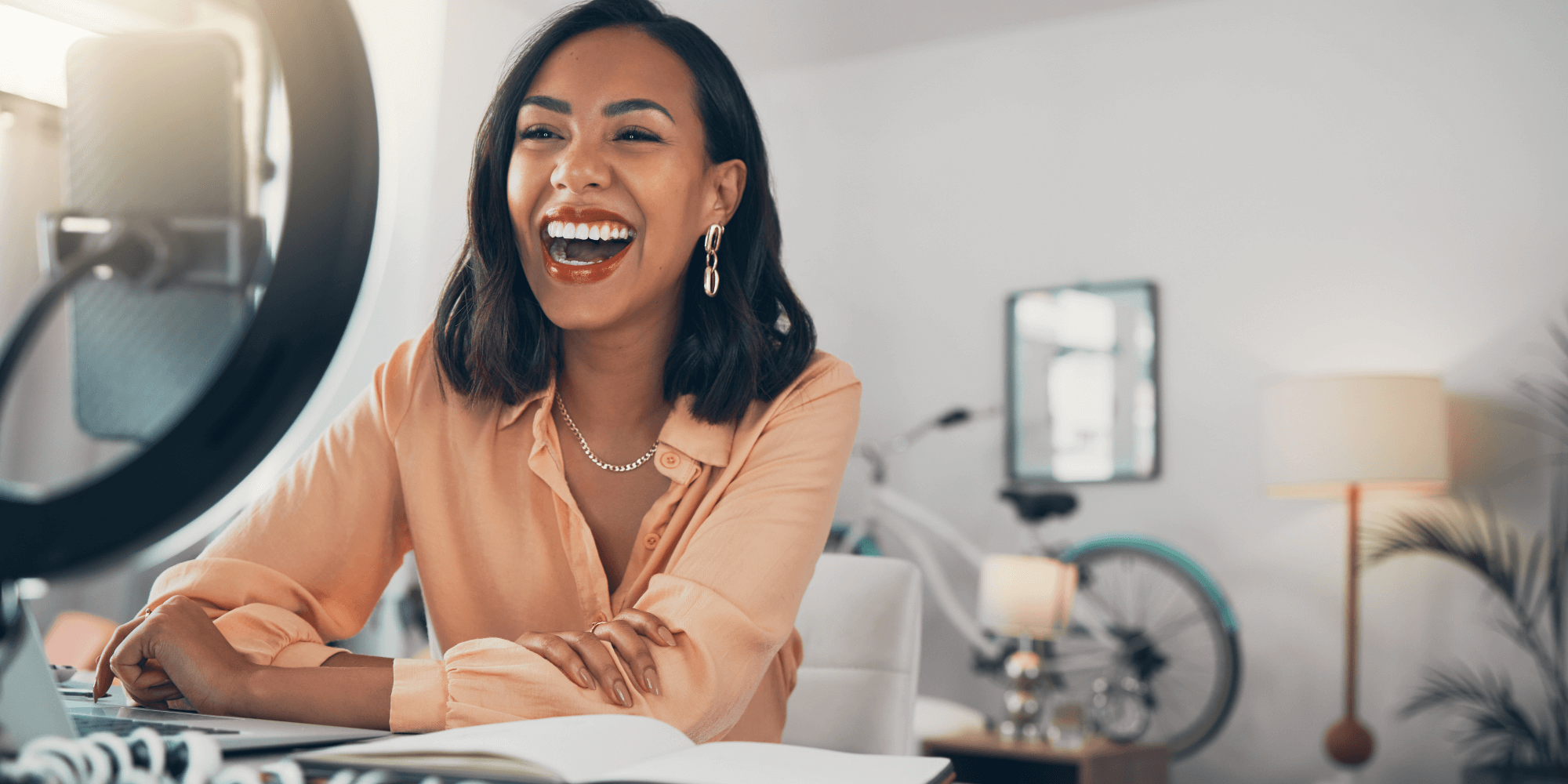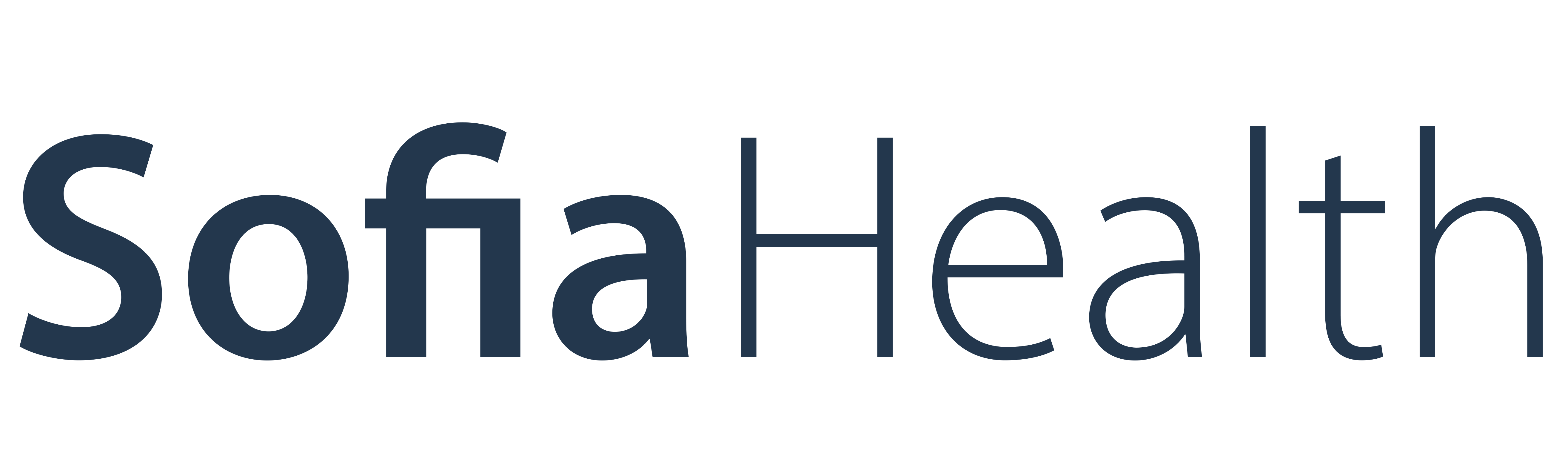Video marketing is one of the most effective ways to showcase your services and products. With the rise of social media, videos have become one of the most popular forms of media and have huge potential to boost your revenue.
The key to capturing these sales is a well-produced video. With the vast selection of software available, there’s no need to invest thousands of dollars. Below we’ve compiled a list of the best free video editing software available online. Some free packages have all the tools you need to create excellent wellness products or service videos to help you attract customers.
Table of Contents
1. DaVinci Resolve
2. HitFilm
3. VideoPad
4. WeVideo
5. Windows Video Editor
6. Lightworks
7. VSDC
8. iMovie
9. OpenShot
10. CyberLink PowerDirector Essential
Best Free Video Editing Software
The Internet is full of free video editors. Some are virus-ridden and not worth your time, while others are genuine editors with high-quality, modern tools. The following two selections are the overall best.
DaVinci Resolve
DaVinci Resolve is our choice for the best free video editing software. With its professional-grade software and advanced features, it’s hard to beat. From motion graphics and color correction to visual effects and audio post-production, all included for free, DaVinci outranks other editors.
According to the brand, professional videographers use DaVinci Resolve to edit TV shows and feature films more than any other software. However, that also means it’s an advanced option and may be overwhelming for beginner editors.
DaVinci Resolve offers comprehensive features for Mac, Windows, and Linux, including:
- Drag-and-drop editing
- Automatic trimming tool
- Smart video stabilization
- Advanced color corrector
- 2D and 3D tools
- Advanced audio post-production tools
- Real-time collaboration with multi-users
The DaVinci Resolve offers a paid version, but this free video editor has extensive professional tools at no cost and with no pressure to upgrade.
Pros:
- Deep features with no limits or watermarks
- Local and remote collaboration
- Professional 8K editing
- Phenomenal color correction
- Advanced tools
Cons:
- Takes up a lot of space
- Challenging for beginners
HitFilm
HitFilm, formerly HitFilm Express, is a fully-functioning video editor for the beginner to intermediate editors and far less intimidating than DaVinci Resolve. It offers free and premium versions, but the free option is stacked with features. You can quickly start creating with:
- Built-in tutorials
- Templates and stock music
- Sound effects and transitions
- 360-degree video effects
- Keying
- Blurring
The interface is sleek, modern gray, and simple enough to use. The Learn sidebar feature helps guide you through making your first and consecutive videos, though there may be a learning curve.
Once your videos are ready, you have unlimited exports up to HD quality. However, videos will have a watermark if you use a feature not included in the free plan.
Pros:
- Professional-grade software
- Drag-and-drop transitions
- Auto audio syncing
- Ready-to-use presets
- Compatible with Windows and Mac
Cons:
- High system requirements
- Watermarks if you use premium effects
- Strong push to upgrade
Best for Beginners
Video and audio editing can quickly get complicated, so a simple editor is best when you’re starting out. With these free editors, you can produce professional videos without being overwhelmed.
VideoPad
Built for Windows, VideoPad uses a simple interface with drag-and-drop editing, perfect for novices. It includes several advanced features for more seasoned editors, too. The VideoPad editor has a modern and sleek feel without being too complicated. It offers:
- 3D and 360 video editing
- 50 effects and transitions
- Video stabilization
- Music importing and mixing
- Color correction
- Exporting to full HD, 2K, and 4K
VideoPad also has social media-friendly tools. Create looping gifs and overlay your videos with text, special effects, and transitions. Then share your videos directly to social media platforms, YouTube, Google Drive, and Flickr. The software is simple to use, though it might be too simple for seasoned editors.
Pros:
- Easy to use
- Pre-made visual effect templates
- Easy social media sharing
- Exports to multiple resolutions
- Video stabilization
Cons:
- More features in Windows than Mac version
- Constant notifications to upgrade
- Subtitles don’t auto-translate very well
WeVideo
WeVideo is a simple online video editor designed for beginners. If you have zero editing skills, WeVideo is an excellent software option. In fact, this company markets its software to elementary schools as a tool to teach young students video skills. It’s that easy to use.
The WeVideo platform also offers an online platform with editing tools and cloud storage, which can help free up space on your computer or mobile device. WeVideo includes these features:
- Screen Recorder
- 50 transitions
- Stock images
- Animation tools
- Voiceover
- Trim and merge editing
- Multiple video formats
- Social media publishing
While WeVideo is excellent for a complete beginner, intermediate to advanced video editors will find the platform very limited. The free version is also quite restricted, with only room for five minutes of published video per month. However, the next level offers 30 minutes and more features for only $4.99 per month, which is affordable.
Pros:
- Works with Mac, Windows, Chromebook, iOS, and Android
- Online platform instead of desktop software
- Cloud storage
- Very easy to use
Cons:
- Free version is limited to five minutes of video per month
- No real-time collaboration
- Watermarks on videos
- Too basic for advanced editors
Best Free Video Editing Software for Windows 10
The most important feature of any software is its compatibility with your operating system. These are the best options for free video editing with Windows 10.
Windows Video Editor
We’ve included the Windows video editor because it comes with your Windows 10 installation. It’s a plain tool, great for beginners and simple projects. You can adjust and crop footage and add text, music, special effects, and 3D motion.
It’s lightweight and doesn’t have advanced features like DaVinci Resolve, but it’s free and already available on your computer, making it a handy option. Windows Video Editor includes:
- Trim and split editing
- Music and basic audio editing
- Voice recorder
- Text and special effects
- Drag-and-drop functions
While you’re not going to edit a prime-time commercial with these features, it can be a good option for basic editing, slideshows, or planning your video idea.
Pros:
- Simple user interface
- Comes with Windows 10
- 3D effects
- Text, effects, and 3D motion options
- Easy to use
Cons:
- Barebones software
- Slow processing
Lightworks
The Lightworks video editor comes in 3 options: free, Create, and Pro. The Lightworks free video editor offers the same sleek editing interface and features as the premium options. However, the formats and resolutions in the free version are limited in comparison. The upside is that free videos aren’t watermarked.
Lightworks Free offers:
- Transition, effects, and title templates
- Advanced transitions
- Auto-saving
- Stock music
- Audio mixing
- Customizable user interface
- Detailed video editing tutorials
Perhaps one of the best features of Lightworks is the collaboration tools. Share projects across your team and control which editors have access to editing or other features. Once you’re finished, share to YouTube and Vimeo from the free version.
Pros:
- Multicam and multitrack editing
- Motion controls
- Intuitive features
- Real-time team collaboration
- High-quality trim functions
- Speed optimization
Cons:
- Must reactivate your free license every 90 days
- Limited exporting resolutions
VSDC
The VSDC video editor comes in free and paid versions. The free version has fewer features than the paid but includes the full suite of editing tools.
VSDC allows you to blend multiple layers of footage into a single composition, producing professional-grade video. You can apply a split screen or picture-in-picture effect and make objects change their position over time during playback.
The VSDC video editor includes:
- Video effects, transitions, and filters
- Chroma key tool to remove a green screen
- Zoom and 360 editing functions
- Color correction
- Mask tool to hide or blur video elements
- Video stabilization
- Screen Recorder
The VSDC editor is an excellent choice for new editors with Windows 10 who don’t want to upgrade to a pricey set-up. While the interface is somewhat retro-looking and unpolished, this style makes it usable across low-end computers and even your most outdated PC. It has low system requirements and works with virtually all file formats and codecs.
Pros:
- Supports almost all video formats
- Audio and video conversion tools
- Export to YouTube, Facebook, Instagram, Twitter, and Vimeo
- High-resolution export in HD and 4K
- No free trial, watermarks, or ads
- Low system requirements
Cons:
- Unpolished interface
- Upgrade to access advanced tools
Best Free Video Editor for Mac
While some video editors are designed only for Windows or Linux, most are compatible across many systems. These selections are the best video editing software free for Mac systems.
iMovie
iMovie is a video editor for the iPhone and Mac. It’s simple and easy to use, with drag-and-drop and tap functions. Create styled videos with transitions, text, titles, and videos in seconds with the new auto-edit called Magic Movie. Simply choose media from your library and let iMovie select the best footage. From there, the tool with automatically create an edit.
iMovie features:
- Built-in templates with storyboards function
- Organize, trim, split, and rearrange clips
- Transitions, text, and titles
- Music with auto-syncing functions
- Smart soundtracks and sound effects
- Cinematic mode for more professional videos
- Filters and green screen
The iMovie editor is impressive for an entry-level editor. It turns footage into attractive video and is intuitive to use, especially on your iPhone. It doesn’t include 360-degree editing, motion tracking, or multicam editing, but you can access these features in the pro version.
Pros:
- Simple tap and drag-and-drop editing
- Edit the same project from your Mac or your iPhone
- Share to social media, YouTube, email, or text
- Export up to 4K resolution
- Wide selection of themes
- Great chroma key tool for green screen removal
- Auto-editing makes quick videos
Cons:
- Limited to two tracks
- No motion tracking or multicam editing
- No 360 video editing
OpenShot
OpenShot is an open-source video editor, which means the original software code is available to the public and can be openly changed and distributed. It’s free, easy to use, and works with Mac, Windows, and Linux.
OpenShot features:
- Drag-and-drop video and audio editor
- Trim and slice functions
- Unlimited track layers
- Video effects
- 3D animation and keyframes
- Audio waveforms
- Text and title
The OpenShot software is lightweight but surprisingly powerful. You can trim, slice, and cut video and transform footage into engaging content with effects and animation. OpenShot also requires fewer computer resources but is somewhat clunky and slow, especially with low-end computers.
Pros:
- Simple user interface
- Supports multiple file formats
- Exports up to 4K
- Easy to learn
- Variety of effects and transitions
Cons:
- Barebones software
- Sometimes clunky and slow
CyberLink PowerDirector Essential
The CyberLink PowerDirector is an editor with a mix of professional editing and user-friendly functions. It’s rich with new technology updates and comes in a premium upgrade or a free version called Essential.
The PowerDirector Essential features:
- Mask designer to remove or hide items
- Color match
- Distortion corrector
- Shape and title designer
- Motion graphics
- Special effects
- Sound effects
- 3D animation
One of the highlights of PowerDirector is how fast it renders your project. The company stays current with technology and releases new updates every 3 months, along with monthly design packs, templates, and music updates.
Pros:
- Full set of features
- Easy to use
- Polished interface
- Wide selection of tools
- Regular software updates and new features
- Multicam tracking
- Motion tracking
Cons:
- Overwhelming for beginners
- Clunky and slower on low-end computers
- Notifications to upgrade
Reach New Clients With Video and Sofia Health
Producing polished media is key, whether you publish social media videos or launch more advanced video marketing campaigns. Not only does it set your product in the best professional light, but it helps engage your customer and encourages them to purchase.
However, finding the best video editing software for your experience level and business needs can be challenging. A free basic editor like VideoPad is great for beginners, while DaVinci Resolve offers deep features and advanced, professional editing.
Once your content is ready, publish it and send customers to your product page to purchase. For best results, showcase your health and wellness products on the Sofia Health provider platform. Maximize Sofia’s turnkey solutions, customizable website, and payment processing and reach more customers. Try Sofia free for 30 days.